As we have noticed, these days many users are reporting that their Outlook got disconnected or trying to update or keeps asking for a password. For this, there might be many possibilities such as outdated versions of Office 365, Enabling MFA or changes in password.
Please find the below steps to resolve this issue:
1. When you open outlook and see need password prompt on the lower right corner.
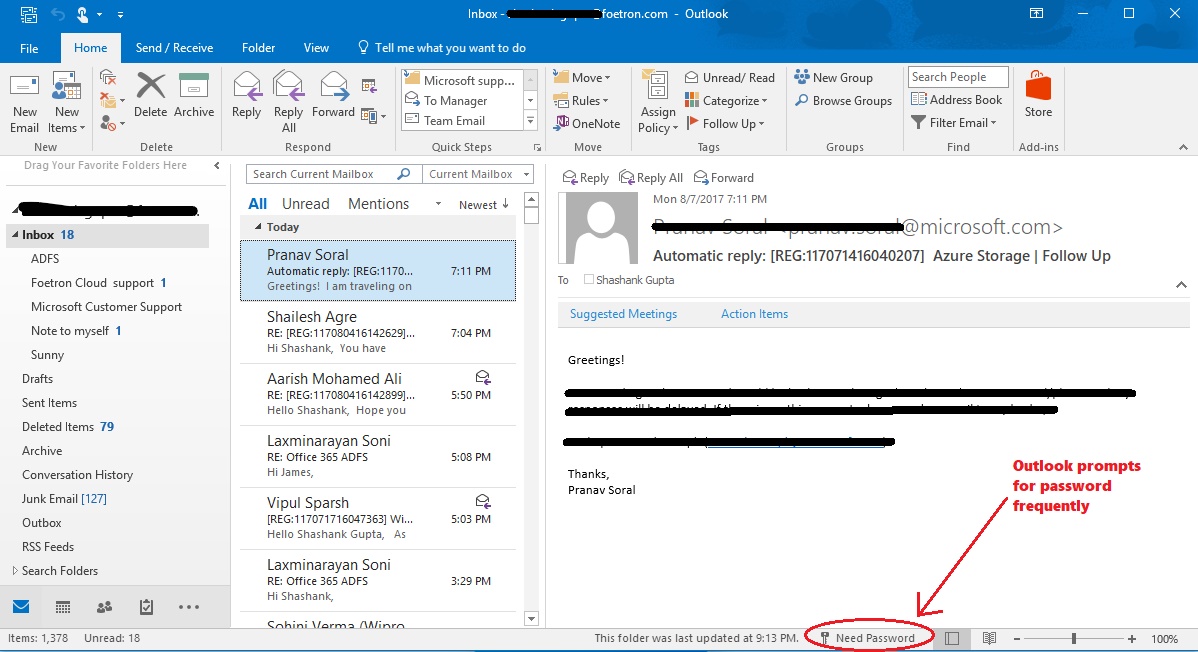
2. Close all office applications currently running on your desktop.
3. Now go to Control panel > Credentials Manager > Windows Credentials.
4. Go to generic credentials tab and remove all the MicrosoftOffice16_Data

5. Click on drop down arrow and then click Remove.

6. You will get a prompt that if your " Are sure you want to permanently delete this Generic credentials ? ".
7. Click on Yes. Do this for all MicrosoftOffice2016_Data.

8. Now go to Windows Search Bar> Search for Regedit> Right click on that and open Run as Administrator.
9. Here go to >Computer\HKEY_CURRENT_USER\SOFTWARE\Microsoft\Office\16.0\Common\Identity. You can type this path in the search bar also.
Here 16.0, is for Outlook version 2016 if you are using the previous version of Outlook you may change it's value.
Note: for Outlook 2013, 15.0 will be used in place of 16.0
10. Here you have to create 3 new Keys.
- Create a new DWORD named "EnableADAL" and give it a value 1
- Create a new DWORD named "DisableAADWAM" and give it a value 1
- Create a new DWORD named "DisableADALatopWAMOverride" and give it a value 1
11. Close all the open windows and restart your machine. Now re-launch Outlook. If this not resolve your issue, you can perform any other troubleshooting.



